Операции
Копировать файлы
Вы можете скопировать файлы щелкнув ПКМ и нажав на кнопку Скопировать или выбрать файл, а затем нажать Ctrl + C и вставить его нажав на Вставить или нажав Ctrl + V в папке назначения.
For current implementation, Xplorer write down what to copy locally (not copying to clipboard).
TODO: Реализовать копирование в буфер обмена
Скопировать путь
You can copy a file/folder location path into your clipboard by right-clicking it and click Copy Location Path or select the file then press Alt + Shift + C as a shortcut.
Вырезать файлы
Вы можете вырезать файлы нажав ПКМ и нажав на кнопку Вырезать или выбрать файл, а затем нажать Ctrl + X и вставить файл нажав на Вставить или нажав на Ctrl + V в папке назначения.
For current implementation, Xplorer write down what to cut locally (not copying to clipboard).
Удаление файлов
You can delete files by right-clicking it and click the Delete option or select the file then press Del as a shortcut.
Корзина
Удаленные файлы доступны в пути xplorer://Trash или в корзине вашей системы. :::danger Откройте проблему
Please note that Trash folder cannot be accessed on macos via Xplorer since the trash crate Xplorer relies to does not support it (see this issue for more details).
Any contributions to either the trash crate or Xplorer itself for this topic are welcome. :::
Восстановить файлы
You can restore files by opening the xplorer://Trash and right-clicking it and click the Restore option
Удалить навсегда
Вы можете удалить файлы навсегда этими способами:
- Отправьте файл в
корзину(или просто удалите файл) и ПКМ нажмите наУдалить навсегда - Выберите файл и нажмите
Shift + Del
Поиск файлов
Xplorer uses glob patterns to search matched files. Learn about Glob pattern syntax. To get started, press Ctrl + F and type inside the search box.
Мгновенный поиск
Вы можете мгновенно найти файл набрав начальные символы имени файла/папки, а Xplorer найдет за вас. Some rules of instant search:
- Все английские диакритические знаки удаляются
- Интервал мгновенного поиска составляет 750 мс. После 750 мс, поисковой запрос будет сброшен.
- При вводе одного и того же символа, Xplorer будет искать следующие совпадения.
Создать
/ в имени файла/папки как поддиректорию/подфайл :::Создать файл
Вы можете создать новый файл нажав ПКМ на рабочей области и затем развернуть опцию Создать и нажать на кнопку файл или нажать горячую клавишу Alt + N.
Создать папку
Вы можете создать новую папку нажав ПКМ на рабочей области и затем развернуть опцию Создать и нажать на кнопку папка или нажать горячую клавишу Shift + N.
Открыть файл
You can open a file on the default application by double-clicking it or select the file then press Enter as a shortcut.
Открыть в терминале
This is a built-in function by Xplorer. You can open a folder on Terminal by right-clicking it and click the Open in terminal option or select the folder then press Alt + T as a shortcut.
Открыть в VSCode
This is a built-in function by Xplorer. You can open a file/folder on VSCode by right-clicking it and click the Open in vscode option or select the file then press Ctrl + Enter as a shortcut. You won't able to do this if you don't have VSCode installed.
Закрепить в боковой панели
You can pin a file/folder into the sidebar by right-clicking it and click Pin to Sidebar or select the file then press Alt + P as a shortcut.
Предпросмотр файла
You can preview a file directly from Xplorer by right-clicking it and click the Preview option or select the file then press Ctrl+O.
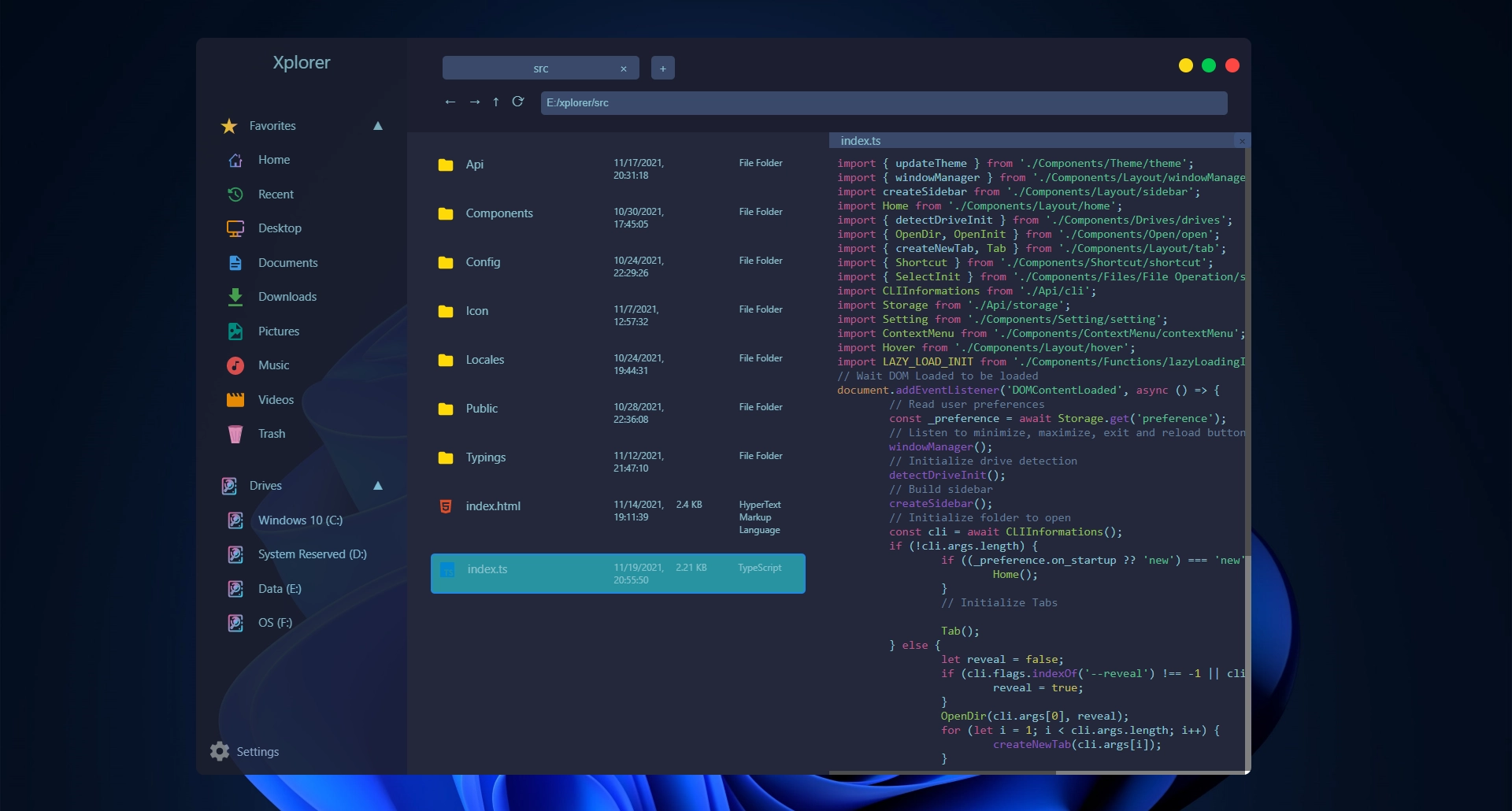
Files available to preview for now:
- Markdown files
- Image files
- Text files
- Video files
- Pdfs
- Almost all programming language with syntax highlighting
:::
Свойства
You can view properties of a file/folder by right-clicking it and click Properties or select the file then press Ctrl + P as a shortcut. Available properties for now (will be improved at the next version):
- Size
- File Path
- Created At
- Accessed At
- Modified At
- Is Hidden
Переименовать файл/папку
You can rename a file/folder by right-clicking it and click the Rename option or select the file then press F2 as a shortcut. It will prompt a dialog, enter the new name and the file/folder will be renamed.